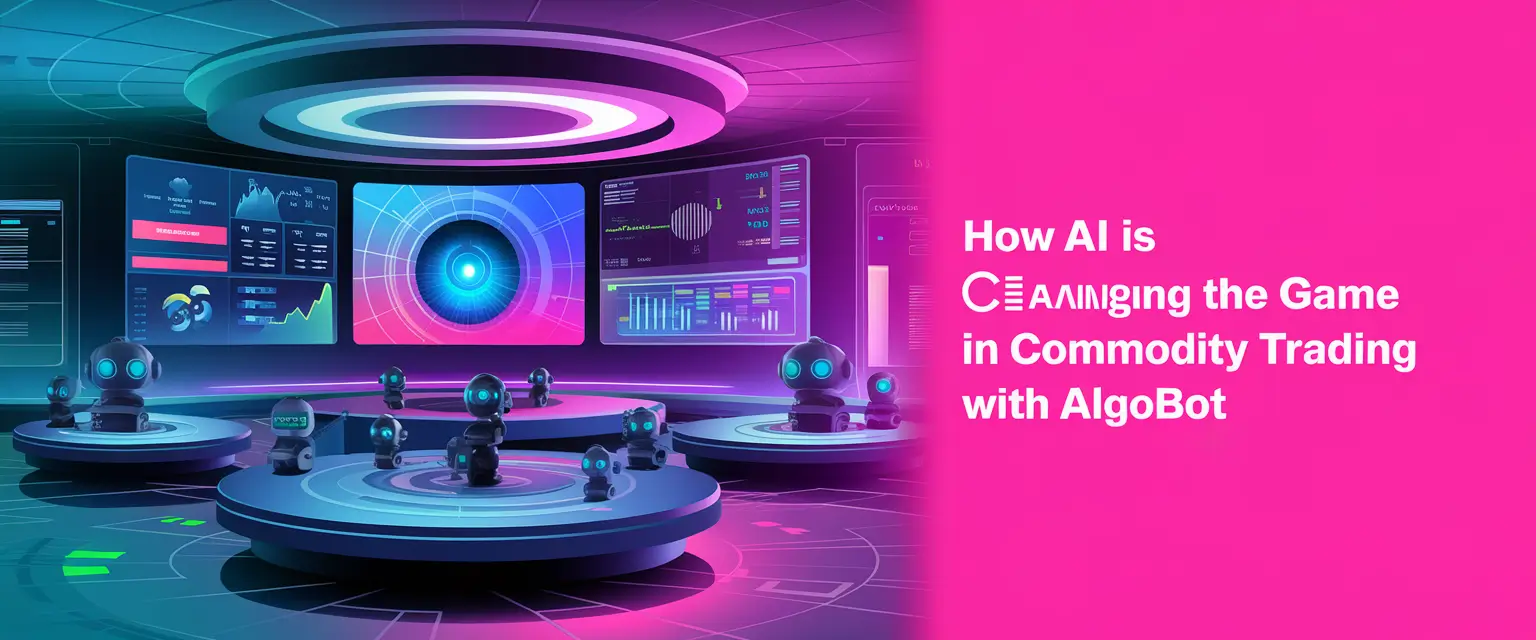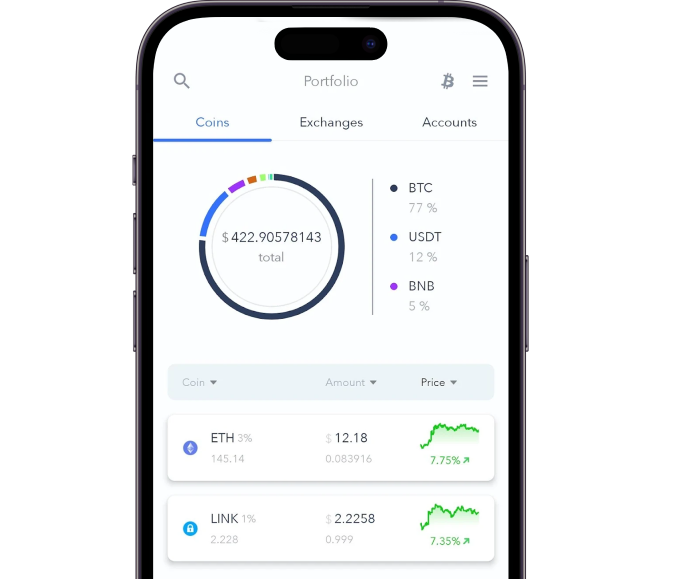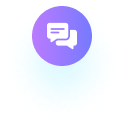A VPS allows you to run trading algorithms 24/7 on MetaTrader platforms – without relying on a local computer or stable internet connection.
This guide walks you through the installation of MetaTrader on ForexVPS – one of the leading VPS providers.
ForexVPS is a valuable asset for Algobot users. It ensures a stable, high-performance environment in which Algobot can run 24/7 without interruptions. ForexVPS also lets traders operate Algobot from a remote server. It minimizes delays in trade execution and reduces the chance of slippage. In addition, ForexVPS enhances security, shielding Algobot and sensitive account data from potential cybersecurity threats. Now that we know why ForexVPS is advantageous for MetaTrader, let’s jump into the installation process. If you haven’t set up an account with ForexVPS yet, you’ll need to do that first before moving forward. Go to ForexVPS and explore the various VPS plans. Choose a plan that best suits your trading needs. Then, create an account by filling out the form, submitting payment details, and confirming your subscription. After registration, you’ll receive an email from ForexVPS containing your VPS IP address, username, and password. Keep these credentials secure, as you’ll need them to access your VPS. Once you’ve received your login credentials, connect to the VPS using the Remote Desktop Protocol (RDP) from your Windows, Mac, or mobile device. Windows and Mac come with built-in RDP software. Alternatively, you can download third-party RDP software that’s mobile-friendly. Just search on Google Play or the App Store. Next, open the RPS and enter your ForexVPS IP address. Then, click on ‘Connect’. In the next step, enter the username and password from the email you received. You’ll now be connected to ForexVPS. With your VPS connected, you’re ready to install MetaTrader. You can use MetaTrader 4 (MT4) or MetaTrader 5 (MT5), depending on your broker’s offerings and trading preferences. Algobot supports both of these platforms. You can download the application directly from the MetaTrader site. Or, your chosen broker might also provide the download link. Either way, download the MetaTrader installation file onto your VPS folder. Locate the downloaded installer file (usually found in the ‘Downloads’ folder on the VPS) and double-click it to begin the installation. Then, simply follow the prompts to conclude the setup. Once the installation finishes, MetaTrader will launch automatically. On MetaTrader, go to ‘File’ and click ‘Login to Trade Account.’ Select your broker’s server from the list and enter the required details. Once logged in, check the connection status in the lower right corner. A green or blue icon indicates a stable connection. You can now set up Expert Advisors (EAs) or custom indicators within MetaTrader on ForexVPS. In this case, you can connect Algobot. We’ve provided a detailed guide on how to connect our copy trading algorithm to MetaTrader. You can also configure the MetaTrader settings as recommended by Algobot. Before fully committing to live trading, testing your setup is a good idea. Use your broker’s demo account to verify that your VPS, MetaTrader, and the Algobot algorithm are functioning correctly. This also helps you identify any latency or performance issues. Additionally, log into your VPS periodically to check that MetaTrader is running smoothly. ForexVPS offers monitoring tools to alert you in case of downtime. Here’s a recap of why using a VPS can benefit your automated trading process: Additionally, we suggest reading our “Crypto Assets and Automated Trading: A Complete Guide for 2024.” Using ForexVPS for MetaTrader can be extremely useful, especially if you’re after a reliable connection and quick trade execution. With MetaTrader on ForexVPS, your trading setup stays active and dependable 24/7. As such, it’s ideal for those using automated bots like Algobot to ensure seamless, uninterrupted performance. ForexVPS is a Virtual Private Server that keeps traders connected to the global currency market. It runs 24/7, providing continuous access to platforms like MT4 and MT5 for seamless trading. You can connect to ForexVPS from any device that supports Remote Desktop Protocol (RDP) This includes Windows, macOS, iOS, and Android. Yes, ForexVPS provides security features like data encryption, authentication protocols, and DDoS protection. Regular updates ensure your VPS stays protected so you can trade confidently with minimal risk. Yes, you can install both MT4 and MT5 on the same VPS as long as your system has adequate resources. You can run up to 6 MT4/MT5 platforms depending on your chosen ForexVPS package. A standard internet connection will work for remote access. ForexVPS itself provides a high-speed, stable connection for trading.ForexVPS For Algobot
How to Install MetaTrader on ForexVPS: Full Guide
Step 1: Set Up Your ForexVPS Account

Step 2: Connect to ForexVPS
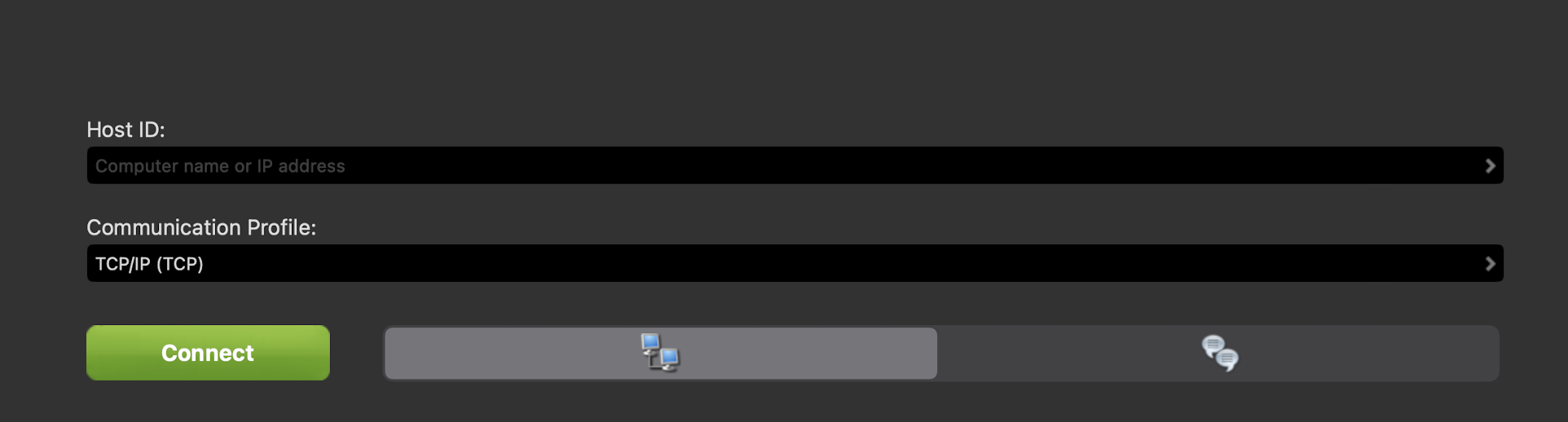
Step 3: Download MetaTrader
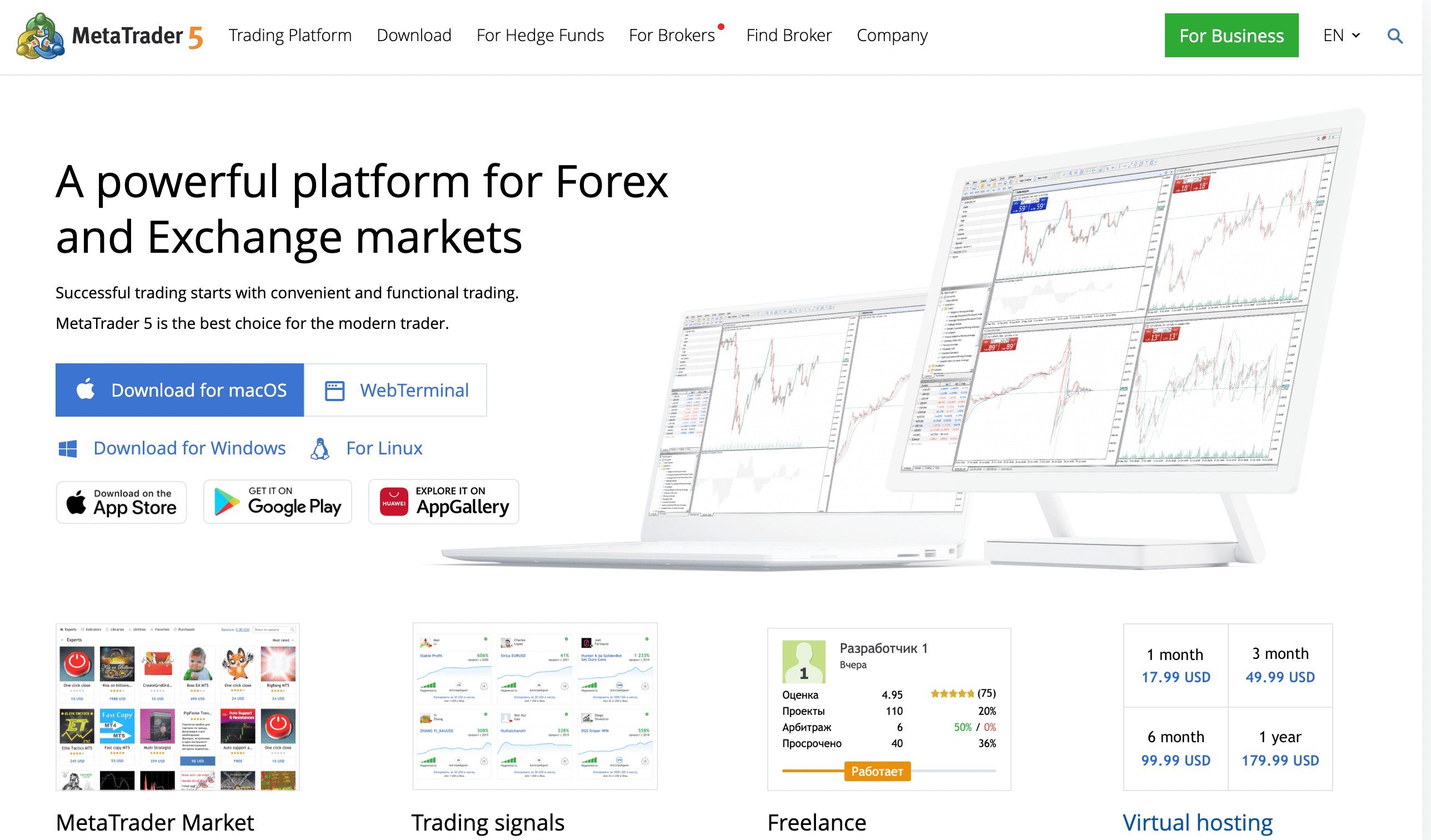
Step 4: Install MetaTrader on ForexVPS
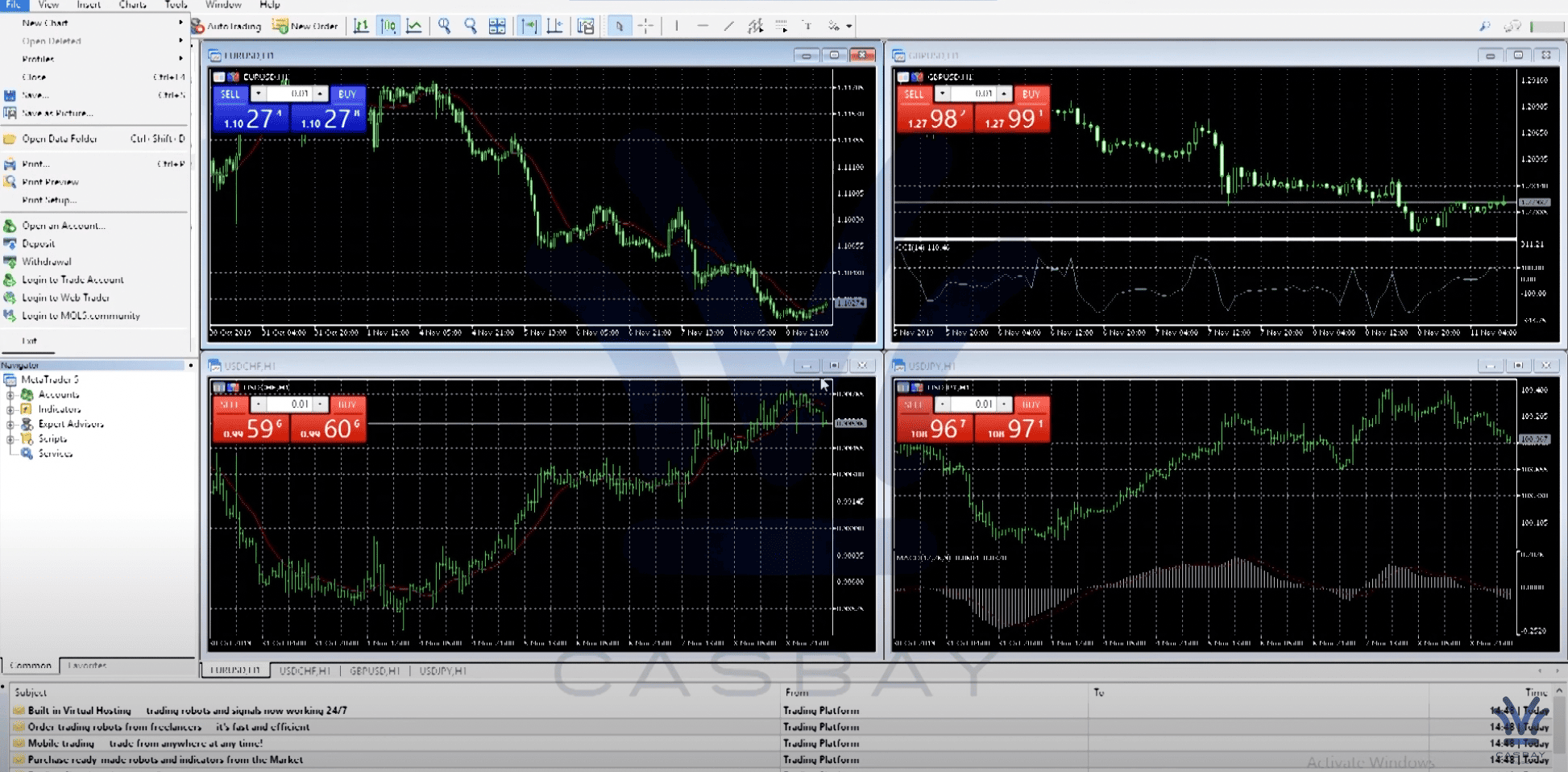
Step 5: Log in to Your MetaTrader Account
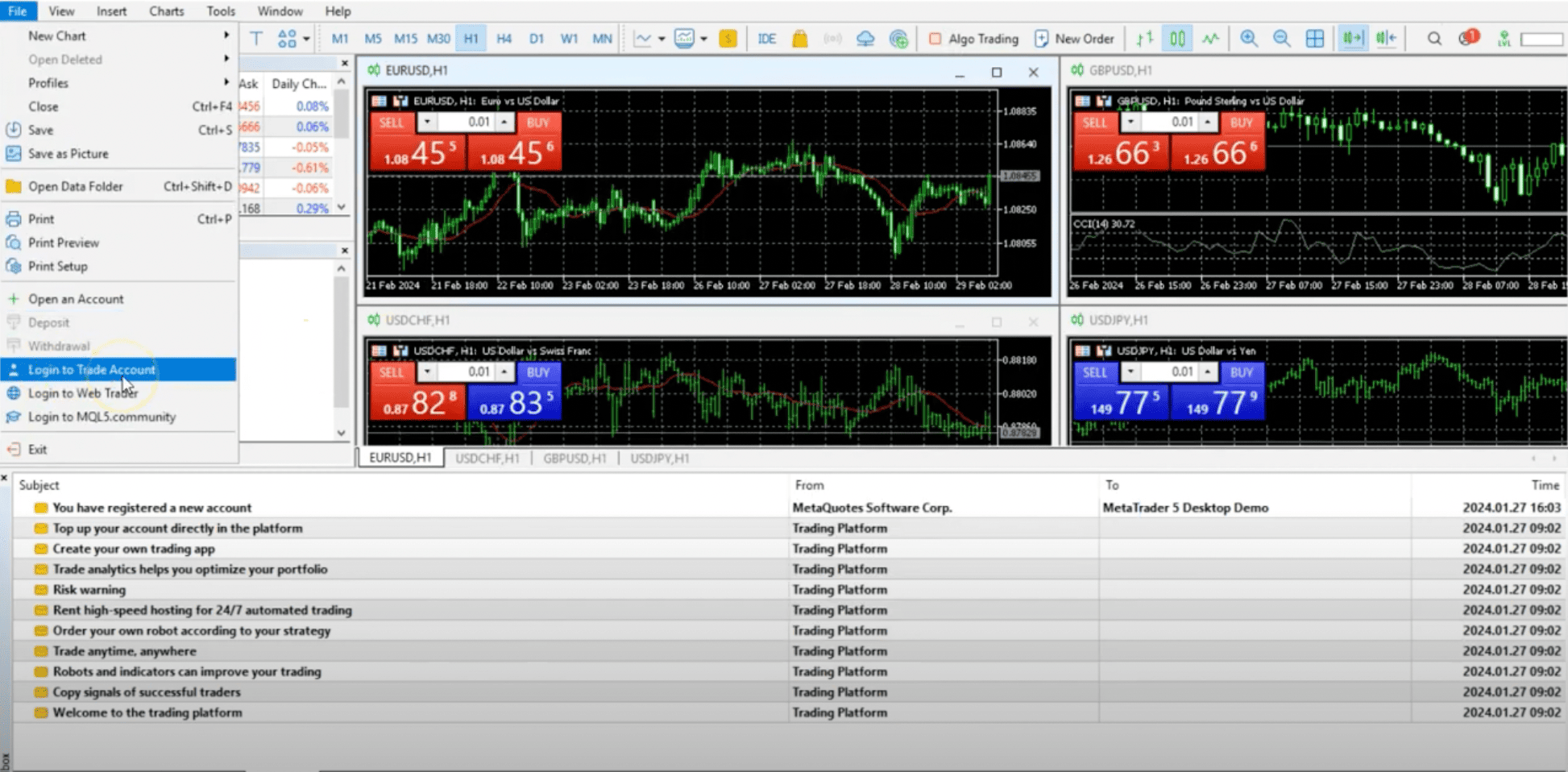
Step 6: Set Up Your Algobot Expert Advisors (EAs)
Step 7: Testing and Monitoring
Why Use ForexVPS for MetaTrader?
Conclusion
FAQs
How does ForexVPS work?
Which devices can I use for ForexVPS?
Is ForexVPS secure for hosting MetaTrader and Algobot?
Can both MT4 and MT5 be installed on the same ForexVPS?
What internet speed do I need to access ForexVPS remotely?