Copy trading has become a game-changer for traders of all levels. With today’s technology, you can leverage the powerful insights of advanced algorithms – with no manual effort required.
This guide explains how to get set up with Algobot’s copy trading service. Read on to automate your positions and enjoy a passive trading experience.
AlgoBot is an advanced trading bot that trades various markets using proprietary AI algorithms. It relies on over 100 technical indicators to find the right strategy based on market conditions. It supports forex, crypto, stocks, commodities, and indices for any time frame. Algobot generates trading signals, which can be executed via online brokers through copy trading. Moreover, Algobot lets you customize fund allocation. This means you’re in control of risk, even when copying the algorithm. In a nutshell, you get a completely passive trading experience without needing any prior knowledge of the investment markets. Algobot has partnered with AvaTrade to offer its copy trading services for FREE – without any additional subscription costs. The only requirement is to open an AvaTrade account via our link, and deposit a minimum of $250. AvaTrade is a reputable and heavily regulated brokerage platform. It supports forex and CFD trading for crypto, stocks, commodities, indices, and ETFs. Here’s how to proceed: After completing these steps, you’ll receive an account confirmation email from Algobot verifying your eligibility to copy trades. This includes access to copy trading of all AvaTrade-supported assets. At AlgoBot, we believe in making profitable trading accessible, which is why we offer our copy trading service absolutely free of charge to get started. We’re confident in the performance of our strategies and that you’ll see profitable results, so we only charge a 20% performance fee on the profits you earn. If you don’t make a profit, you won’t pay a thing – it’s that simple. Billing is handled monthly, ensuring that you only pay for profitable months. To continue using the service, this performance fee must be settled at the end of each billing period. Join AlgoBot’s community of traders and let us work toward your financial success together! Now that you’ve met the prerequisites, you’re just a few steps away from activating copy trading. Here’s a user-friendly guide to get everything set up. Head over to ‘trade.Algobot.com‘ and click ‘Registration Form’. As the form is loaded, enter your email and full name in the required fields. You can also provide additional information, such as your billing address and date of birth if you’d like invoices for performance fees. Then, carefully read through the Terms and Conditions and Privacy Policy to understand Algobot’s guidelines. Check the boxes to confirm your acceptance. Once everything’s filled out and reviewed, click the ‘Register’ button. After registering successfully, a confirmation page will appear. This means your details have been submitted, and you’re one step closer to activating your copy trading account. After registering, check your inbox for a confirmation email. This message will contain important credentials, such as: We suggest that you save these credentials securely, as you’ll need them throughout the setup process. Next, go back to trade.algobot.com and log in with the credentials you received in the email. Once logged in, you can see the further steps in the ‘Welcome’ section. Here, click on the second point – ‘Activate your Client EA software’. This will redirect you to the ‘Connect Your MT Account’ page under your Profile section. Mark the checkbox and then click on the ‘Activate EA’ button Navigate back to the Welcome page – where you can locate the download link for the EA. Alternatively, you can find the link directly in your confirmation email. Make sure to select the appropriate version for your platform – whether it’s MetaTrader 4 (MT4) or MetaTrader 5 (MT5). If you don’t already have MetaTrader, follow this guide for installation. To install the EA on MetaTrader, start by unzipping the downloaded package. Inside, you’ll find two main options for installation – an auto-installer and an MQL folder. Once you’ve chosen your installation method, refer to the detailed manual included in the package. The manual provides step-by-step guidance to ensure the EA is configured correctly within MetaTrader. The final step is to activate the Signal Provider – which is Algobot. Start by ensuring that your MetaTrader 4 or MetaTrader 5 platform is running with the Client EA attached. This step is essential for connecting your account to the designated signals. Once your platform is set up, go to the ‘Signals Provider’ tab to configure your settings. If successfully connected, the interface should display a green background, indicating that your account is now linked to the provider’s signals. You’ll also have the option to adjust the percentage allocation later. Setting it at 100% will follow Algobot’s risk level directly, matching our strategy to your account size on a 1:1 basis. If you’d like to customize the risk level, adjust the percentage accordingly. For further details on each setting, hover over the tooltip icon, which provides in-depth explanations to help you fine-tune your configuration. With these steps completed, your MetaTrader account should be fully connected and set to follow the Algobot Signal Provider. It will also adapt the trades to match your chosen allocation. Although different steps are involved, the entire process takes a few minutes. Copy trading with Algobot allows you to automatically follow the algorithm’s trades. The algorithm uses AI to make decisions across multiple markets like forex and crypto. Traders will need to register on Algobot.com, create an account with AvaTrade, and deposit at least $250. Once done, you’ll receive a confirmation email verifying your eligibility to start copy trading. Yes, you can adjust the percentage allocation in the Signal Provider tab of your chosen MetaTrader platform. This lets you customize the risk level based on the algorithm’s trades. You’ll need to download and install the EA package for MetaTrader, either MT4 or MT5. You can set it up using the auto-installer or manually. Once the setup steps are completed, you can start copying Algobot almost immediately. The setup process itself only takes a few minutes.About Algobot’s Copy Trading
Prerequisites for Algobot’s Free Copy Trading Service
Step-by-Step Guide to Setting Up Copy Trading with AlgoBot
Step 1: Register an Account at trade.Algobot.com
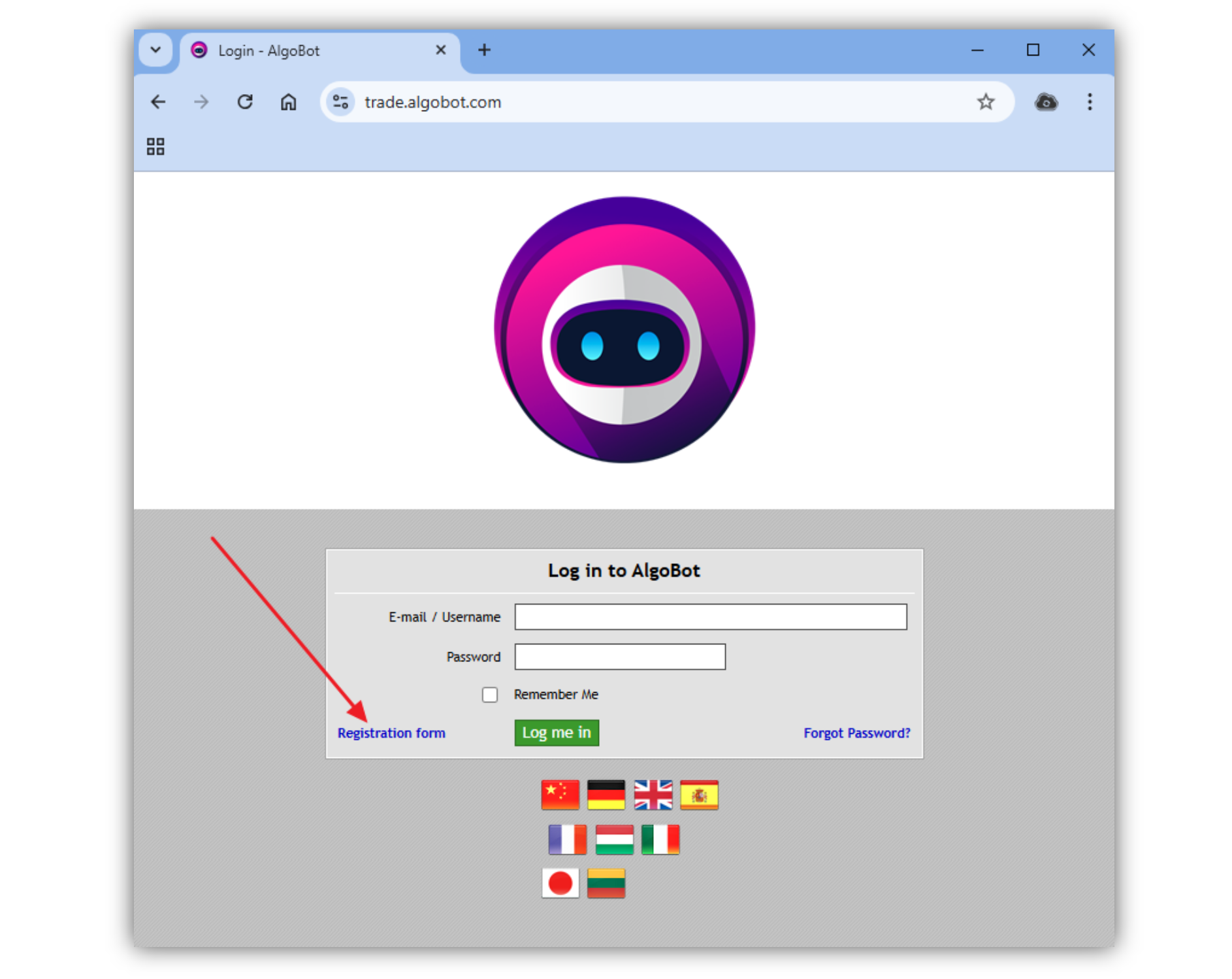
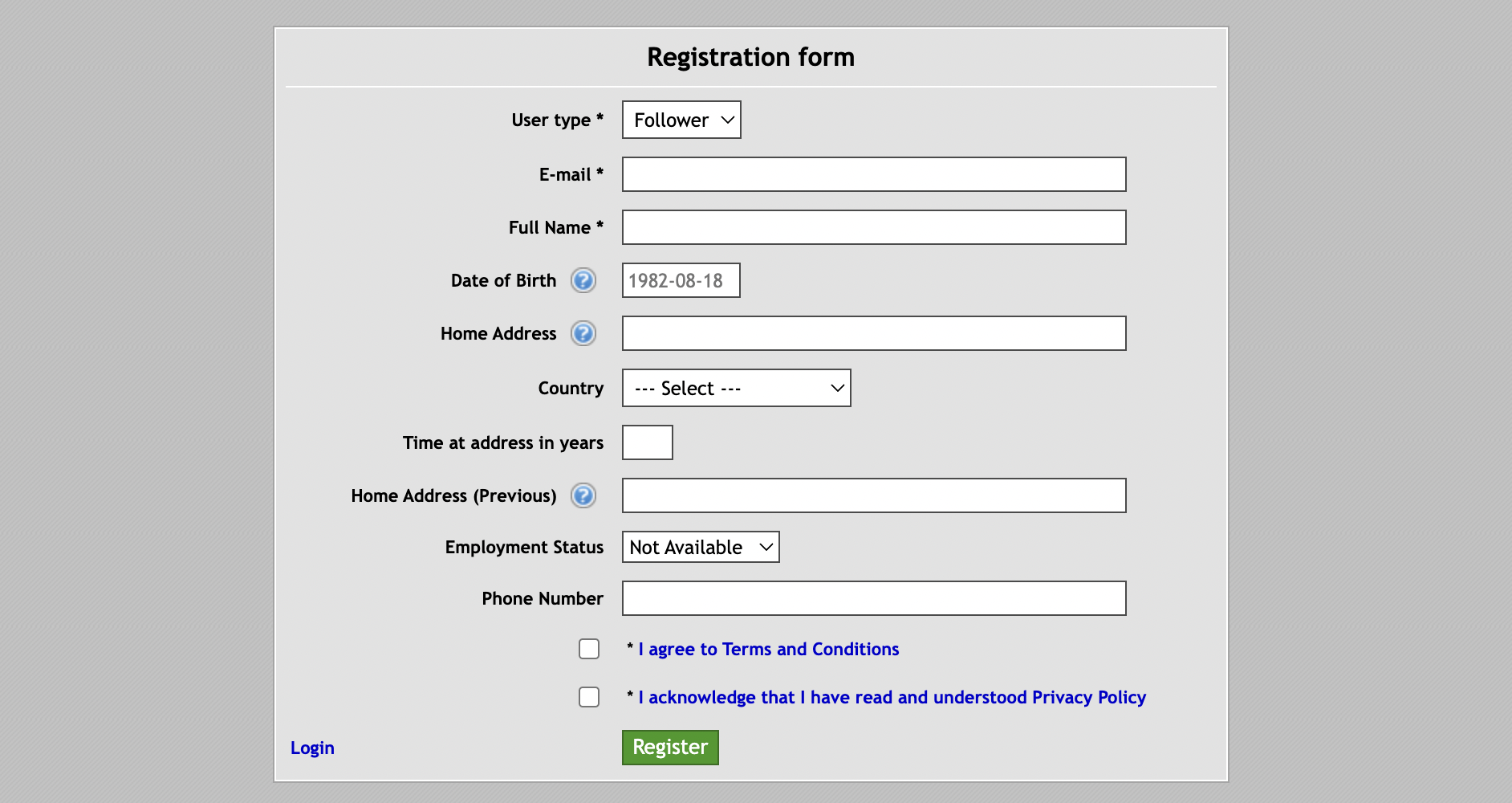
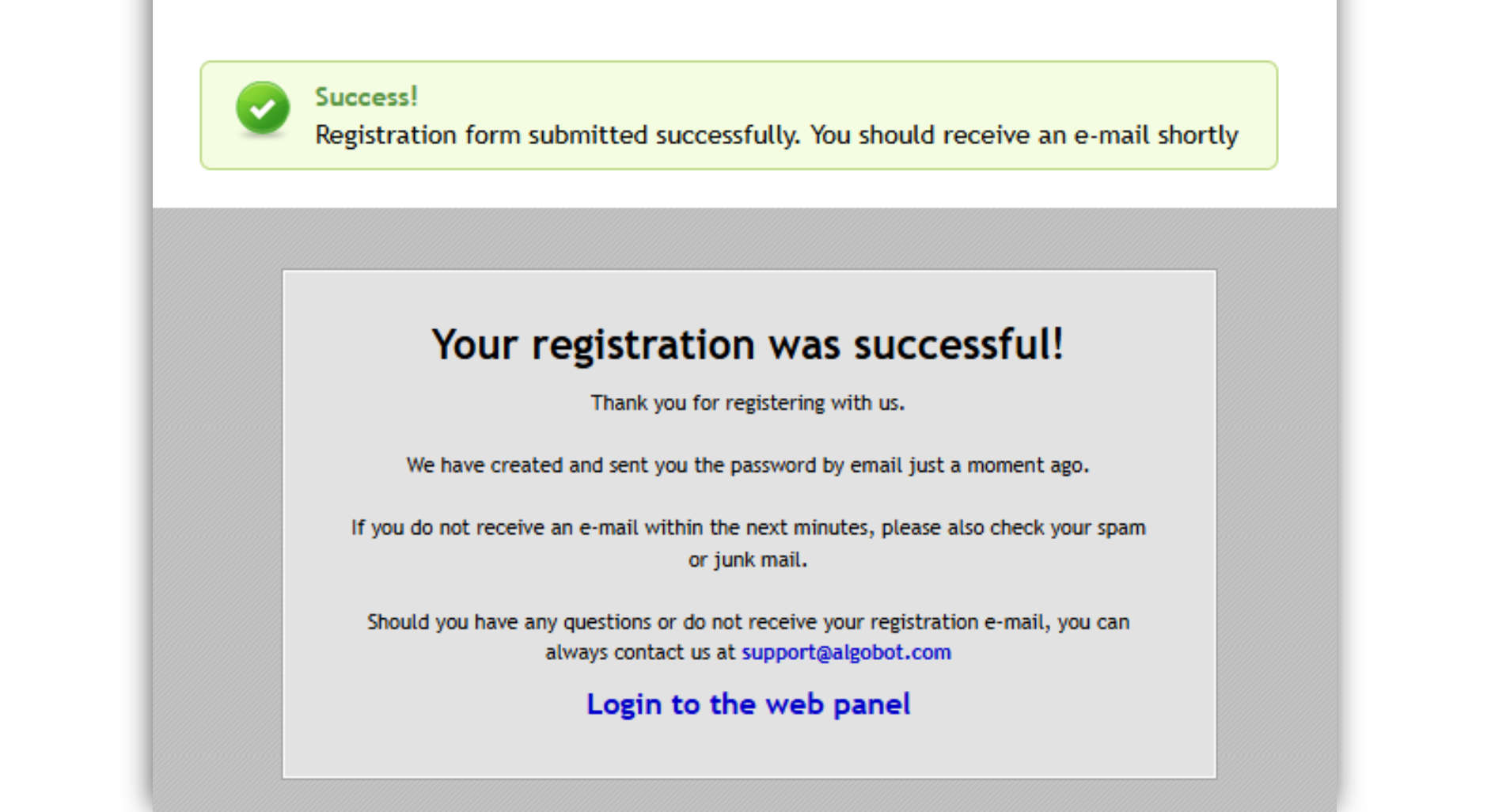
Step 2: Wait for a Confirmation Email
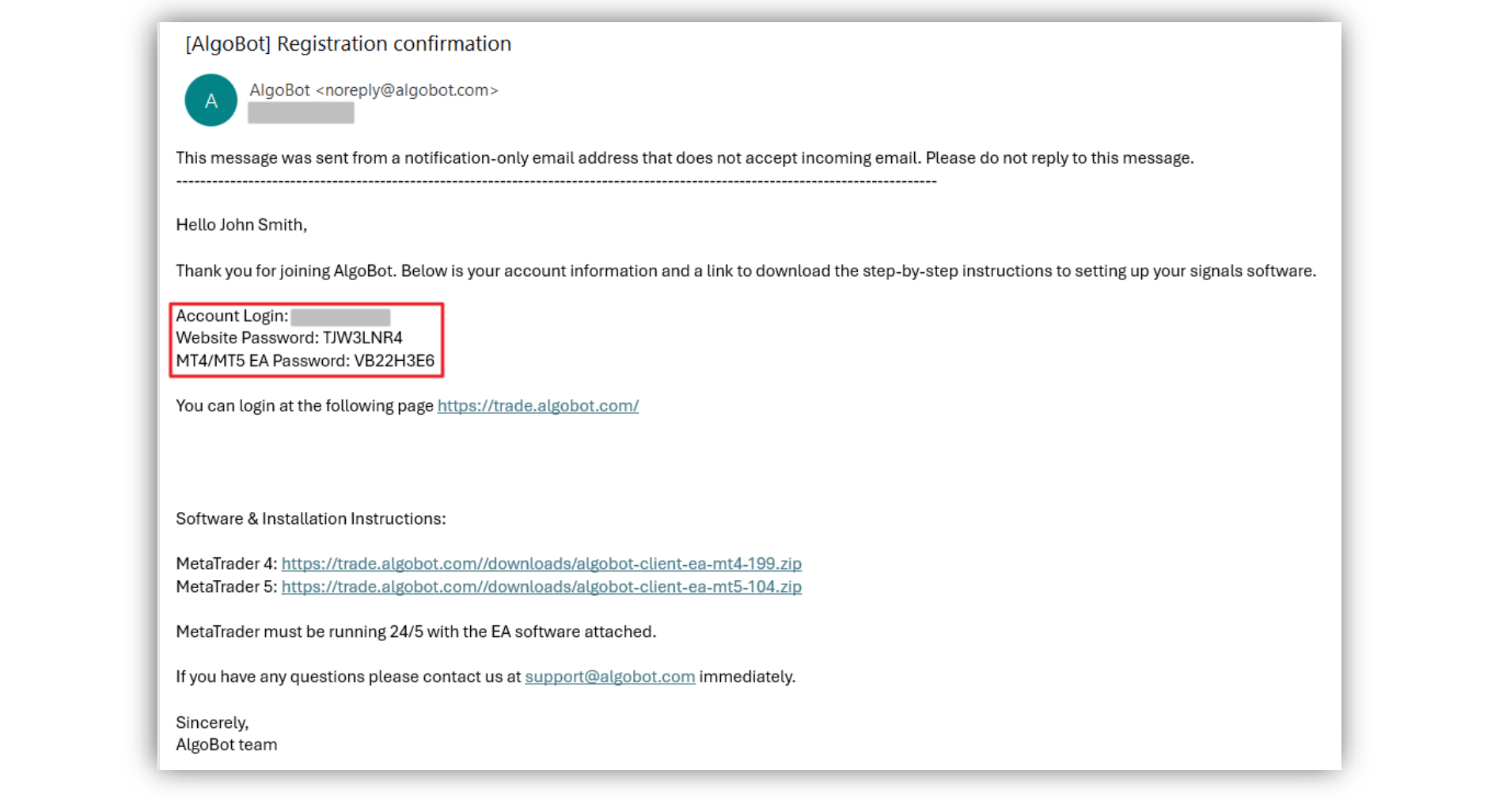
Step 3: Log in to the Client Panel and Activate the EA
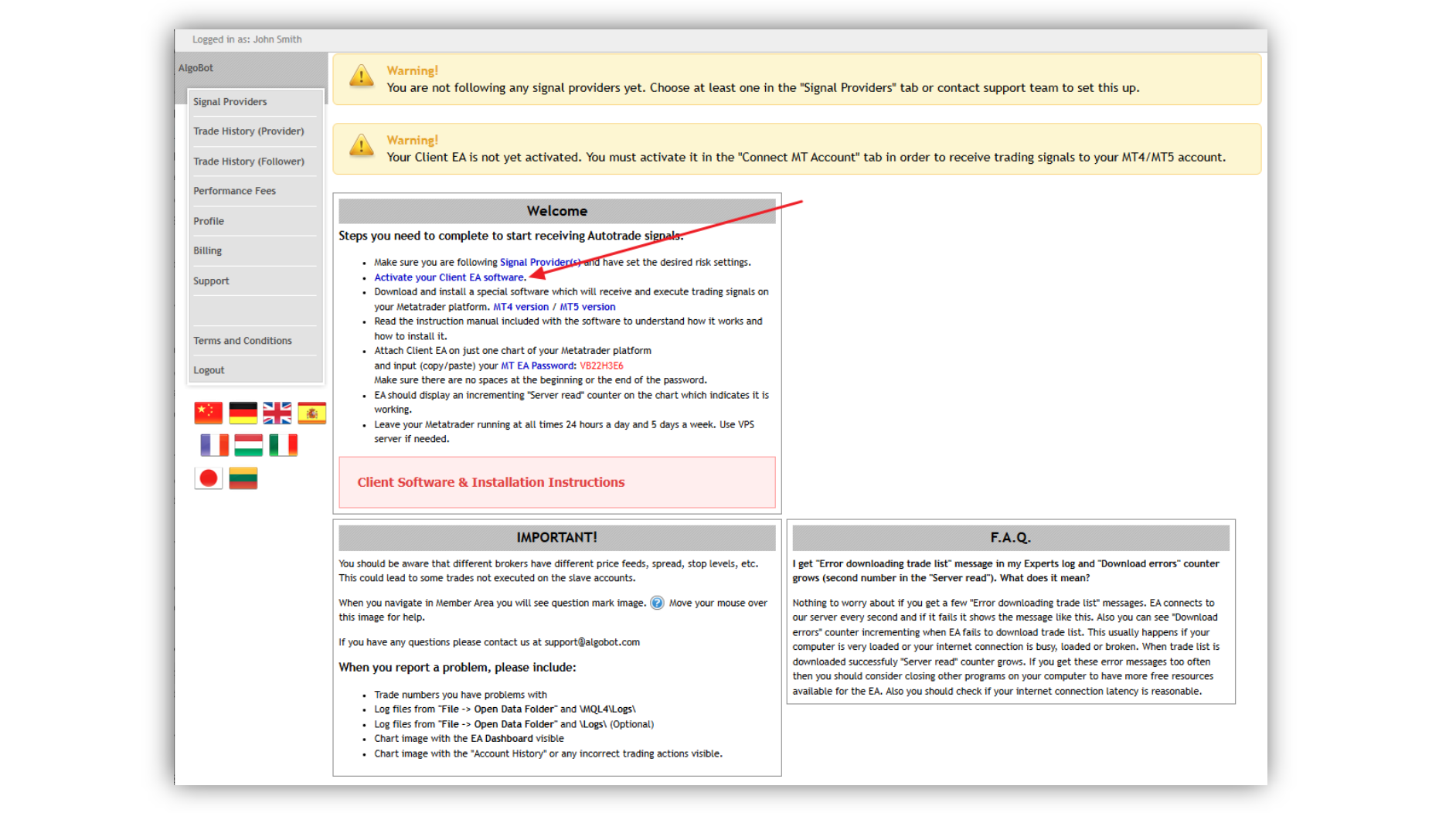
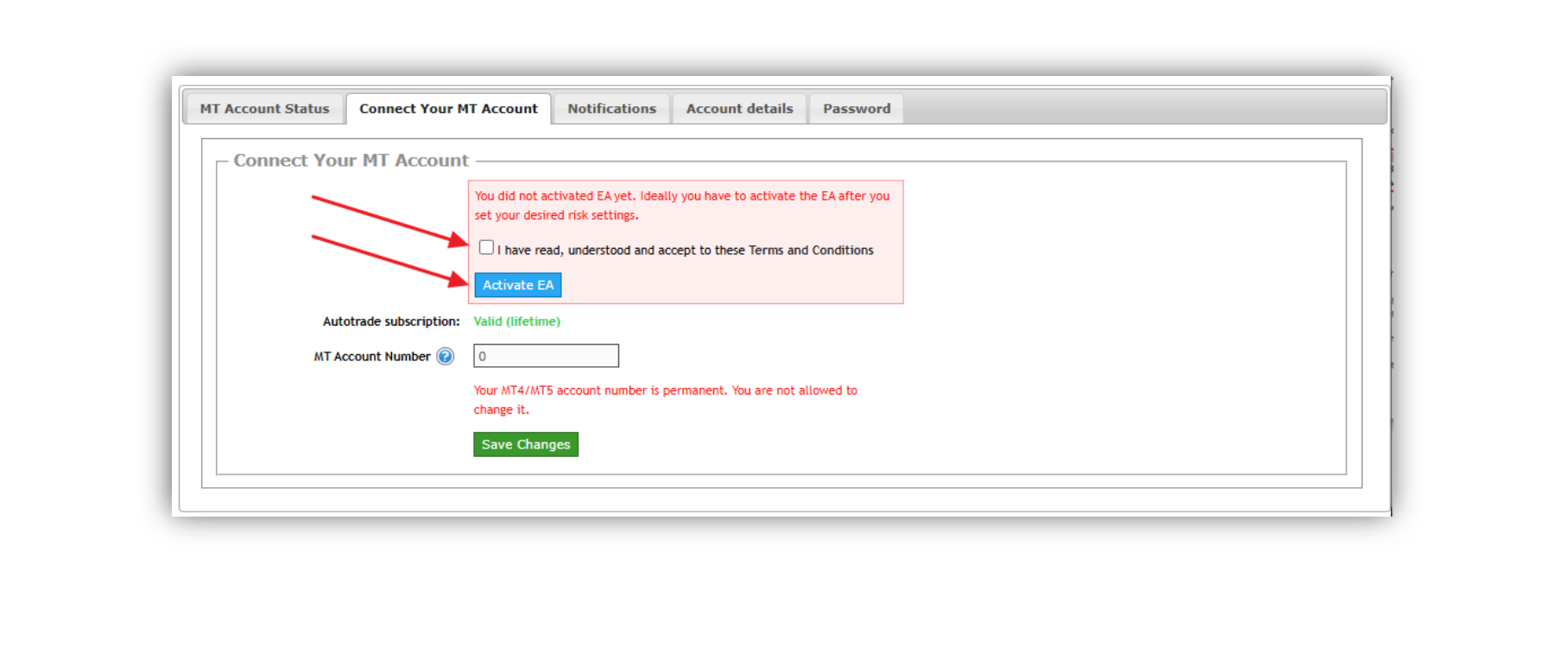
Step 4: Download the EA Software
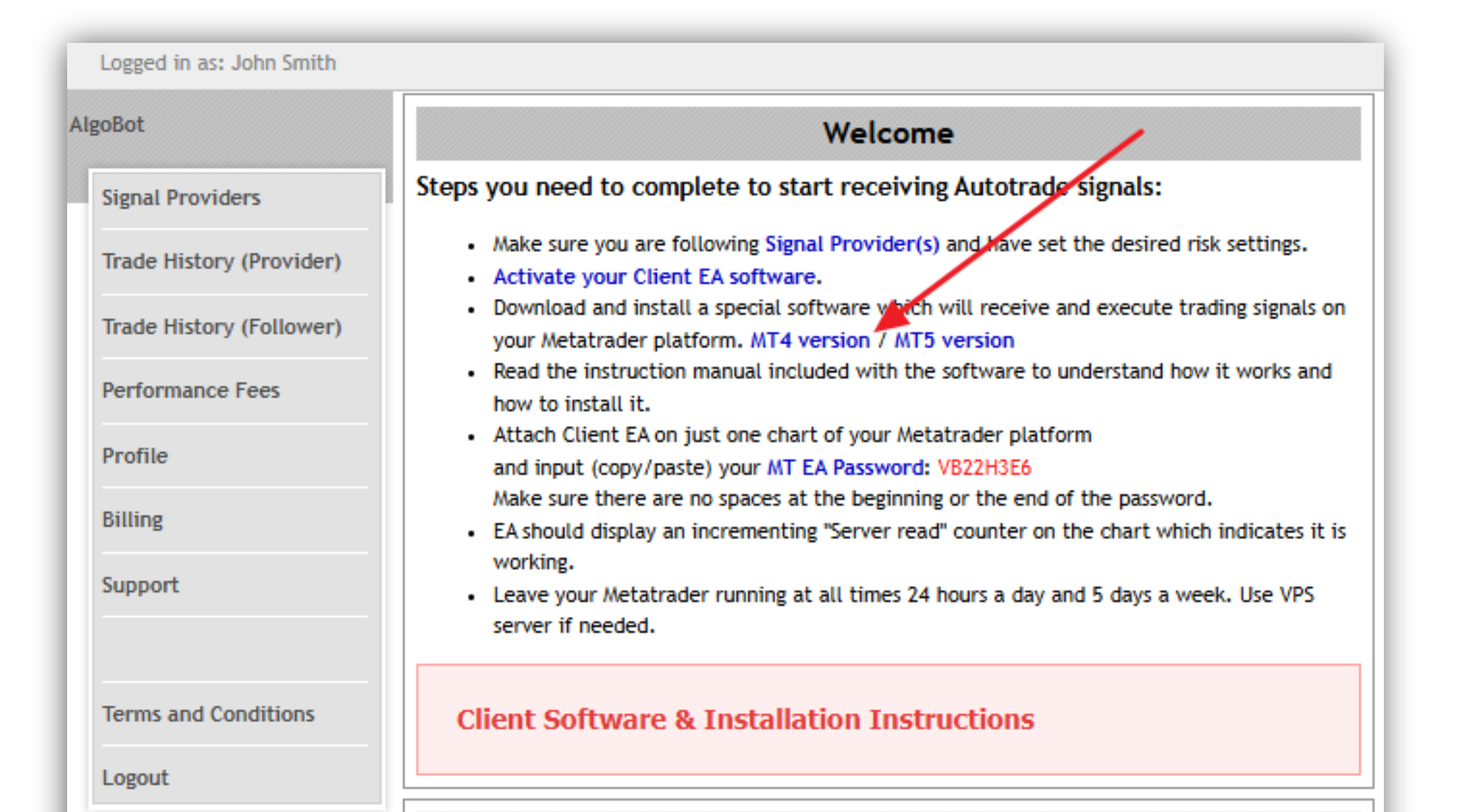
Step 5: Install the EA
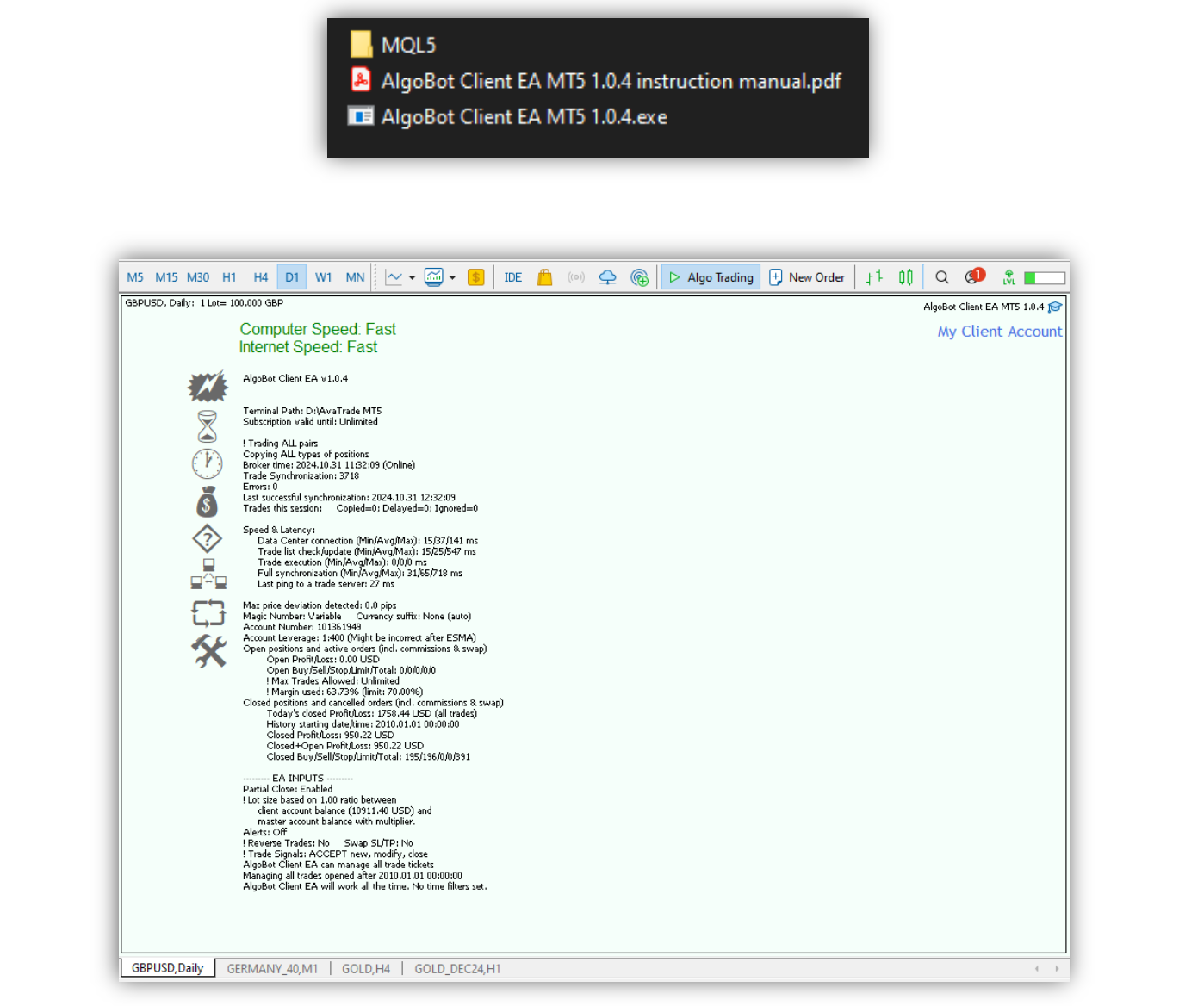
Step 6: Activate the Signal Provider
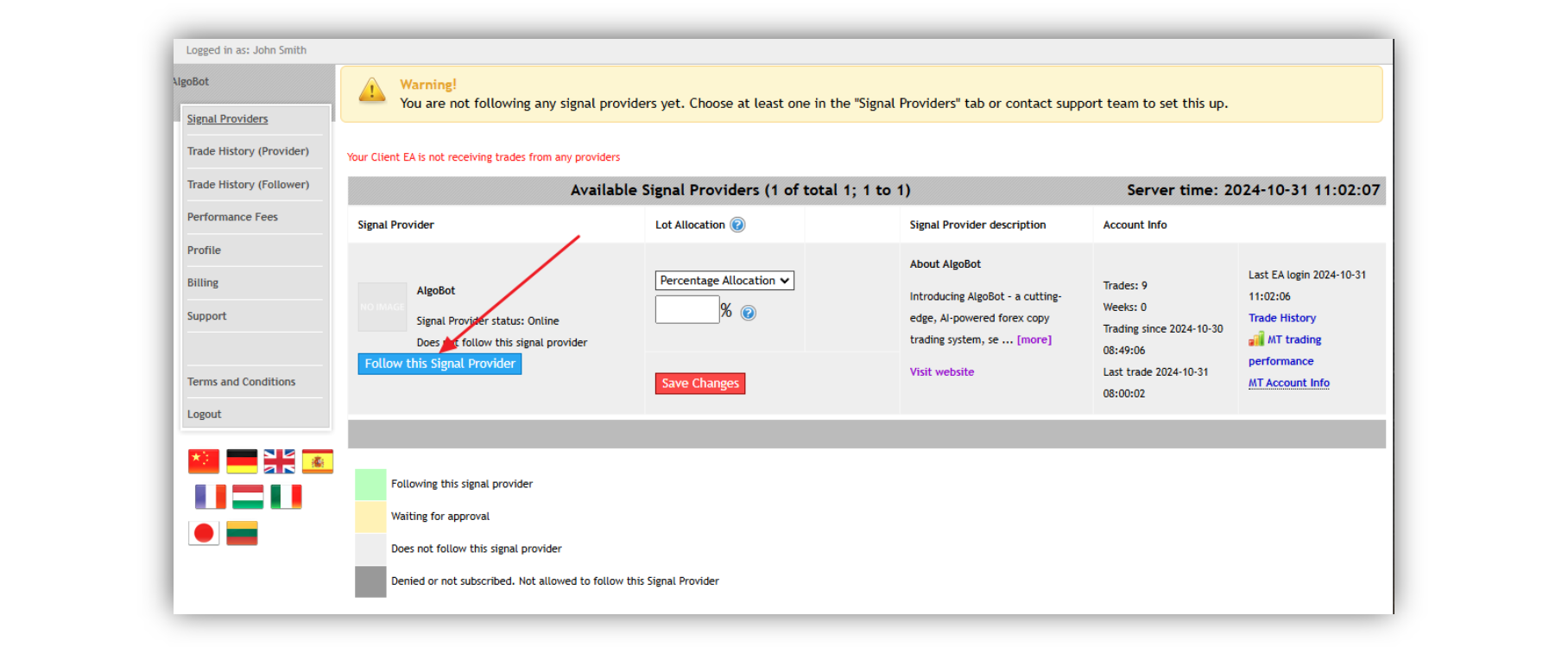
Adjust the Risk Levels
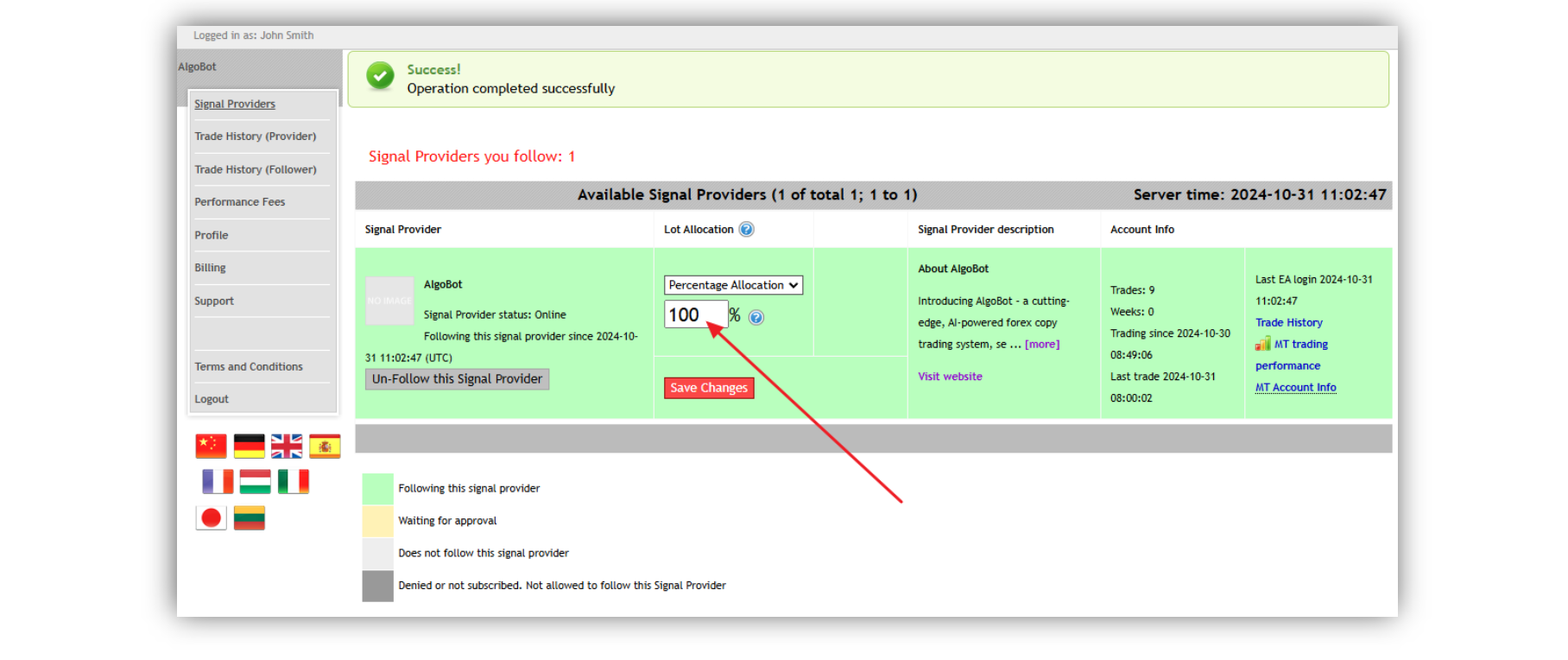
Conclusion
FAQs
What is copy trading with Algobot?
What are the requirements to copy Algobot for free?
Can I adjust the risk level when copy trading with Algobot?
What do I need to install to use Algobot’s copy trading?
How quickly can I start copy trading with Algobot after setup?

